Microsoft has just unleashed the Release Candidate of Server 2012. Release Candidate versions are usually the very last beta versions of a Microsoft server operating system before the launch of the actual release, and this Server 2012 Release Candidate confirms that Microsoft is dedicated to the Metro interface.
Many IT professionals were skeptical about the usefulness of including a consumer-oriented touch UI in a server product, especially one that targets businesses and professional use. However, despite all that, Metro remains in Server with a GUI install option. The Release Candidate edition also has a couple of minor changes over the Server "8" beta, though most of them are purely cosmetic.
The most noticeable change is that the moniker Server 8 Beta has been completely replaced with Server 2012 in the splash screen and installation screens whenever you perform a Server with GIU installation. In addition to that, the background color during installation has been changed as well as in the Metro-style Start screen. The dull green has been replaced by a vivid dark blue, though server administrators have no ability to change this, unlike the screen in the beta release of the Windows 8 client operating system.
An extra setting has been added under the Server 2012's Charms Menu and is known as Tiles. This option doesn't provide any new setting controls over the beta release, though it does launch the settings that allow you to enable and disable administrative tools as well as allow admins to have clear personal info from the tiles. In the beta version, these same options were available directly under Settings; Microsoft has simply added an extra step in order to access them.
The Release Candidate's Start screen has eight tiles by default, which comprise the Start menu, whereas the beta only had seven tiles. These tiles are labeled as Server Manager, Windows PowerShell, Administrative Tools, Computer, Task Manager, Control Panel, IE and Desktop. The final change is that when you right-click on the Start screen, the "All Apps" icon is now on the bottom right-hand side instead of the left.
There also doesn't seem to be any way to disable Metro in the Release Candidate, though it is safe to assume that the user interface will be in the final release product. Server administrators can also choose to bypass the Metro user interface and simply use the Desktop and Server Manager for administration. If that doesn't do it for you then you can also choose to install Server 2012 in command-line Core mode.
This Release Candidate is probably going to be very close to what the final product is going to be like for Server 2012. There weren't a lot of things that were changed from the Beta version to the Release Candidate version and you can expect that any changes made before launch will be mostly under-the-hood.
Source: PC Mag - Windows Server 2012 Release Candidate: Metro Lives!
Many IT professionals were skeptical about the usefulness of including a consumer-oriented touch UI in a server product, especially one that targets businesses and professional use. However, despite all that, Metro remains in Server with a GUI install option. The Release Candidate edition also has a couple of minor changes over the Server "8" beta, though most of them are purely cosmetic.
The most noticeable change is that the moniker Server 8 Beta has been completely replaced with Server 2012 in the splash screen and installation screens whenever you perform a Server with GIU installation. In addition to that, the background color during installation has been changed as well as in the Metro-style Start screen. The dull green has been replaced by a vivid dark blue, though server administrators have no ability to change this, unlike the screen in the beta release of the Windows 8 client operating system.
An extra setting has been added under the Server 2012's Charms Menu and is known as Tiles. This option doesn't provide any new setting controls over the beta release, though it does launch the settings that allow you to enable and disable administrative tools as well as allow admins to have clear personal info from the tiles. In the beta version, these same options were available directly under Settings; Microsoft has simply added an extra step in order to access them.
The Release Candidate's Start screen has eight tiles by default, which comprise the Start menu, whereas the beta only had seven tiles. These tiles are labeled as Server Manager, Windows PowerShell, Administrative Tools, Computer, Task Manager, Control Panel, IE and Desktop. The final change is that when you right-click on the Start screen, the "All Apps" icon is now on the bottom right-hand side instead of the left.
There also doesn't seem to be any way to disable Metro in the Release Candidate, though it is safe to assume that the user interface will be in the final release product. Server administrators can also choose to bypass the Metro user interface and simply use the Desktop and Server Manager for administration. If that doesn't do it for you then you can also choose to install Server 2012 in command-line Core mode.
This Release Candidate is probably going to be very close to what the final product is going to be like for Server 2012. There weren't a lot of things that were changed from the Beta version to the Release Candidate version and you can expect that any changes made before launch will be mostly under-the-hood.
Source: PC Mag - Windows Server 2012 Release Candidate: Metro Lives!

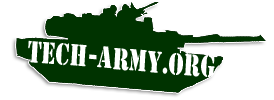 Find out what is going on in the
Find out what is going on in the
No comments:
Post a Comment